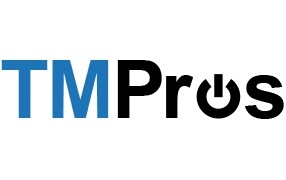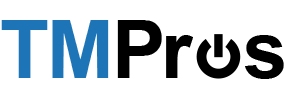13
Mar
How to Send a Fax from Email
Escape the paper…
One of the main features of TMPros Fax is the ability to send and receive faxes right from your email. You no longer need to print something in order to fax it. Below you will find instructions on how to do this.
Note: This feature will only work from an email address associated with an active account in our system. If you don’t have an TMPros Fax account you can request one here.
Compose a new email and…
Step 1: In the To: field of the email, type the 11digit fax number (ex: 18885551212) followed by @fax.tmpros.com (ex: [email protected]).
Faxes sent via email are limited to 10 recipients or less. Attempting to send to more than 10 recipients will result in an error.
Step 2: In the Subject: field of the email, type a short phrase that you want to appear at the top of a generated cover page.
Step 3: In the Body of the email, insert any information you want to appear on the cover page of the fax.
Step 4: Attach your document to fax
When sending a fax from email you can attach multiple documents types (see below). You can attach a single document or multiple documents (varying formats is fine) and they will be rendered, converted to a faxable format, and sent to your destination fax number. Max file size is 25MB. Max amount of file attachments is 25.
Allowed Email Attachments:
- Adobe Acrobat Documents (PDF)
- Microsoft Office Files (DOC, DOCX, XLS, XLXS, PPT, PPTX)
- Open Office Files (ODP, ODS, ODT)
- Google Files (GDOC, GSLIDES, GSPREADSHEET)
- Text Files (TXT, RTF)
- Printer Files (PCL, EPS, PS)
- Image Files (TIFF, TIF, GIF, PNG, JPEG, JPG)
- Other Files (FXC, FODT, HTML)