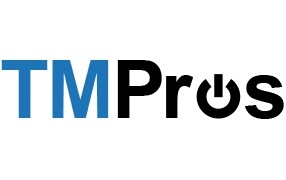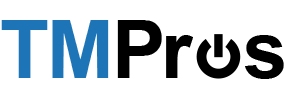Blink Password Reset Activation Guide
Blink is a self-service password reset tool and app that allows users to reset their own passwords without having to contact their IT Department or TMPros. Everything will be done within a dedicated app that is available for all iOS and Android devices. On top of allowing password self-resets, Blink will also proactively monitor your account and let you know when a lockout has occurred.
This user guide is designed to help you become acquainted with Blink and the steps leading to correct activation.
Activation
Blink is a feature that allows users to request a new password for their Windows account via SMS or Android/iOS App. It is fast, secure and involves no technician during the reset process.
If you select SMS to request a reset then the phone number that sends the verification code during setup must be saved.
When a reset is needed you can simply reply Reset to have a new password sent to you via SMS.
If you have lost the number, you can text either +1 855-391-7277 or +1 443-747-7277.
SMS will be charged as per your mobile carrier charges (international charges may apply if you are outside of the USA).
- TMPros will activate all required users with the Blink capabilities and those users will receive an activation email containing the activation link.

- When you receive your email, click on the link to be taken to the Blink setup where you enter your mobile number for use with the reset system. Click Send Verification Code.

- You will receive a SMS message containing a link to download the Blink App from the relevant app store, and the webpage will update to offer a QR code or to Verify through SMS.

See the below sections to continue the setup for your chosen method.
Blink App
- Click the link in the SMS message and install the Blink App.
- Once installed, select which method of authentication for the app you prefer (None, PIN or TouchID/FaceID).

- Select SCAN QR CODE, you may need to allow the app permission to access the mobile device camera).

- Scan the QR Code to complete the setup.
SMS
- Select Verify through SMS.
- You will receive a verification code via SMS message.
- Enter the code into the website and click Verify to complete the setup.

- You will receive a SMS message verifying the setup.