Brother MFC‐L8905CDW Business Color Laser All‐in‐One Printer, 7” Touchscreen Display, Duplex Print/Scan, Wireless
Brother MFC‐L8905CDW Business Color Laser All‐in‐One Printer, 7” Touchscreen Display, Duplex Print/Scan, Wireless
$699.98
- ALL‐IN‐ONE BUSINESS SOLUTION: The Brother MFCL8905CDW Color Laser All‐in‐One is an ideal printer for businesses and workgroups with higher print volumes
- LOW‐COST PRINTING: Delivers a low cost per page by using the TN437 ultra high‐yield replacement toner cartridges for 9,000 pages black and 8,000 pages each color(1).
- FAST, HIGH‐QUALITY COLOR BUSINESS PRINTING: Boost productivity with print speeds up to 33ppm(2) for color or black and white printing, as well as two‐sided scanning up to 58ipm(3).
- LARGE 7” COLOR TOUCHSCREEN DISPLAY: Offers easy menu navigation and creation of up to 64 customized shortcuts for frequently used workflows.
- FAST, ADVANCED SCANNING: Scan to popular destinations directly from the touchscreen display including cloud services(4), email, SharePoint, SSH Server (SFTP), and more via a 70‐page capacity auto document feeder(5) or legal‐size document glass.
Description
Description
The Brother MFC‐L8905CDW color laser all‐in‐one printer is a great choice for workgroups with higher print volumes that need low‐cost printing, easy scanning, secure document handling and reliable, business quality output. This high‐performance all‐in‐one printer helps to increase productivity with fast print speeds up to 33ppm(2) and scan speeds for double‐sided pages up to 58ipm(3). Help maximize your budget with a low cost per page using the TN437 ultra high‐yield replacement toner cartridges for 9,000 pages black and 8,000 pages each color(1). The large 7” color touchscreen display allows for the creation of up to 64 shortcuts for one touch access to frequently used tasks. The 70‐page capacity auto document feeder(5) scans both sides of the page in a single pass for two‐sided scanning up to 58ipm(3). Scan to popular destinations directly from the touchscreen display including cloud services(4), email, SharePoint, SSH Server (SFTP), and more. Triple Layer Security features help to limit document and device access and protect against network intrusions. Scalable paper handling includes the ability to expand the 250‐sheet capacity paper tray(5) with optional 250‐sheet or 500‐sheet paper trays, for up to 1,300 sheets total capacity(6). Provides flexible connectivity with Gigabit Ethernet or wireless networking and convenient printing from mobile devices(7). Reduce paper costs with default duplex printing. Toner Save mode helps to reduce toner use. Includes one‐year standard limited warranty and the opportunity for a multi‐year limited warranty extension, as well as free online, live chat, or phone technical assistance for the life of your product. 1 Approximate toner cartridge yield in accordance with ISO/IEC 19798 (letter/A4). 2 Based on one‐sided printing. Change from default setting required. 3 Color and monochrome scan speed with all advanced features turned off, Letter at 300dpi. 4 Requires an Internet connection and an account with desired service. 5 Maximum capacity based on using 20 lb. paper. 6 Requires additional purchase. 7 Requires connection to a wireless network.
From the manufacturer
Additional information
Additional information
| Weight | 65.4 lbs |
|---|---|
| Dimensions | 20.7 × 19.5 × 21.6 in |
| Product Dimensions | 20.7 x 19.5 x 21.6 inches |
| ASIN | B0BKTXZP8B |
| Item model number | MFCL8905CDW |
| Date First Available | October 29, 2022 |
| Department | 7" Touchscreen |
| Country of Origin | China |
| Item Weight | 65.4 pounds |
| Sheet Size | 8.5X14 Inches |
| Manufacturer | Brother |
Reviews (8)
8 reviews for Brother MFC‐L8905CDW Business Color Laser All‐in‐One Printer, 7” Touchscreen Display, Duplex Print/Scan, Wireless
You must be logged in to post a review.
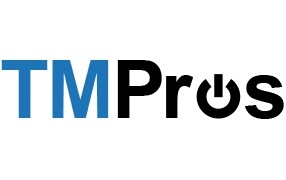
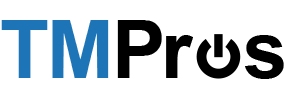























Ronald Epstein –
Truth is, it’s been only 4 hours since I unpacked this printer and had the chance to play around with it. However trust me, it’s been a very busy amount of time and I think I put the Brother MFC-L8900 through its paces to the point that I can give an honest initial review.In addition to writing this review, I have put together a video that should give you an idea of what to expect if and when you finally decide to buy this printer.Let me start with giving you a few good reasons to trust my opinion and highly consider this all-in-one above all others. There will be at least one negative along the way — particularly for Mac users. Don’t get antsy — this printer works beautifully with a Mac and that is the device I tested this printer with. Windows users shouldn’t have any problems either as printers generally bond with PCs better than Macs.I have been buying heavy-duty printers for my home business for several years now. I know how to install them and I know what to expect. I also spend HOURS researching anything like this before purchasing. Please trust that I looked at all the top all-in-one consumer models from HP, SAMSUNG, CANON, etc.Now, with every printer, you end up researching on Amazon you are going to find negative reviews. I found quite a few negative reviews for this Brother model that kind of scared me. There were problems with print issues, the scanner cover not staying down, the wireless connection being dropped…..and on and on. Yes, the chances are always there you are going to get a dud model.However, I know Brother. I know their quality. In my opinion, they make the best and most cost-efficient printers in the marketplace. The last Brother printer I bought several years ago is still going strong. It’s the cruddy Epson all-in-one that has given me nothing but trouble that I needed a replacement for.Make no mistake about it, the L8900CDW is one of Brother’s current top consumer models. When originally released a year ago it cost twice as much as it does now. So, you are getting a $1k printer at less than $500 at the time of this review.This Brother pretty much looks, feels and prints like a $1k printer. It is a workhorse designed for a small home business. It has all the top functions you would expect from a printer at this cost including duplex printing, faxing and scanning. It also boasts a really nice 5″ touchscreen that makes this an intuitive printer to use. I really did not have to resort to instructions in setting this up other than having to configure my email account on my IP webpage. More on that to come…SETUPYes, this comes in quite a large box. Yes, it is quite heavy. Yes, it’s better to have two people set this up but I was able to move the box up a flight up stairs, lift unpack and set it up all by myself. So those of you who want to know whether you can set this up alone, the answer is, you can!Unpacking took under 20 minutes. There are a few pieces of tape to remove. You need to open the front door, slide out the printer tray, and remove a bunch of plastic holder pieces. Easy peasy!Having a Mac, there is no CD drive. I simply went to Brother’s support page on the Internet and downloaded their installation software applicable to this model. The software guides you through connecting the printer wirelessly (or wired) to your network. Additionally, you can do it through the touchscreen. I have to really commend the ease of use that this touchscreen and its accompanying keyboard provides.One thing you might want to do is set up your scan to email through your computer web browser. You will need to do a printout from your printer’s network settings to get your IP address. When you plug that address into your browser search bar, it comes up with your printer’s utility page.Now here’s something Brother doesn’t tell you…You need a login password. I had to search the Internet for it. The default password is: initpassI had a GMAIL account and I simply did a search for the incoming and SMTP settings, entered all that information and did a test connection from the browser. It worked perfectly and transmitted that information over to the printer.COPY AND SCAN TO ANYWHEREWhat is really neat about this printer is that you can send scans and copies to just about anywhere. Of course, there is email — anyone’s email that you wish. And there is a handful of supported Cloud Services like BOX, EVERNOTE, DROPBOX, ONE DRIVE, etc. So, I simply scan my documents and they are automatically deposited in those accounts. Each of those cloud services gives you free storage so I would recommend you take advantage of signing up with as many as you can.What’s even cooler is that you can create shortcuts on the touchscreen with which a single press will automatically fax, copy, email or deposit your document into a cloud service. You will certainly have a lot of fun setting these documents up.PRINT QUALITYThis is where I read so many negative reviews. Well, not so many, but at least the complaints from the vocal minority do tend to stand out when reading Amazon reviews for this product.I found the print quality to be excellent. Even more so, I found color accuracy to be just about spot on.Text quality was as perfect as you would expect. Now, one of the downsides that I read about this computer is that it uses the color inks to do black and white printing, potentially shortening the lifespan of those cartridges. There is a way to go into settings and tell it to use the black cartridge only. The problem is, you have to keep switching it back-and-forth every time you want to print color or black and white. I am just going to take my chances and leave everything where it is.I printed a few web pages and scanned a few magazine covers. The colors looked very similar. I didn’t see anything that was way off. This printer really doesn’t do photos very well — most all color laser printers don’t. Most anyone will tell you that you need a separate printer designed for photos if you want to use it for that purpose.It doesn’t bother me that the paper capacity is only limited to 250 sheets. Have you seen 250 sheets? That is a lot of paper. Most homes won’t use that much paper in a month. For the high-capacity business use you can buy add-on paper trays for about $150.The print speed is excellent. The most wait time you will have is from wake-up to first print. That can take about 20 seconds. Otherwise, this is a very speedy printer.I used the top feeder to scan my phone bill which was several pages long. The top scanner did a great job of feeding each page through its feeder and properly scanned both sides of each sheet. There is an option for single or double page scanning.Fax worked fine. I was able to send a fax to a friend and it arrived without any issues. I am always sending faxes to my Doctor, so it was really neat that I was able to set up a shortcut on the touchscreen. With a single press it dials my physician’s fax machine and sends my document. No more having to remember his phone number or go through the manual dialing process.THE ONE NEGATIVEThere is another Amazon review that touches upon this subject to which I was able to relate to…The Brother Control Center Software that you install on the Mac (and Window PCs as well) looks like something from the 1990s. It’s quite obvious this is the one product that Brother has turned its back on. It’s not only archaic, but it kept freezing and then crashing on Mac Mojave. I will bet that since one Mac user has already reported this issue, all Mac users are going to have this issue. Hopefully, Brother is aware of this problem and will fix it.Their portable app for IOS and ANDROID is also pretty bad. It has a lot of 1-star ratings. It works — I was able to print from my phone — but the software is just really nasty to look at and work with. Brother needs to update their software to new millennium standards.Did it hinder my enjoyment of using the Brother L8900CDW? No. There are ways to get around using the desktop app. The mobile app works, though I would probably opt to download some other AirPrint capable app to use with this printer.CONCLUSIONPersonally, I don’t think any other of the major brands can top this all-in-one at this price point. Though the software side of this printer for the desktop and mobile devices is severely lacking, the hardware itself is top-notch. For the few hours I have been putting this printer through its paces, I haven’t seen any negatives to complain about outside of what I have already pointed out. Wireless connectivity is fine. Print quality is excellent. Double-sided scanning and faxing worked as expected. The speed of printing is on par with office workhorse machines.In all, this is an excellent choice for your home or small business.
Mark A. Weiss –
This is the third Brother MFC product we own. We have two MFC-6490CW multifunction printers and they have done yeoman’s service for close to a decade and still working perfectly.I recently decided to get a laser printer that can duplex print, due to the higher speeds and did quite a bit of online research. All the reviews and reports pointed to the MFC-L8900CDW as the choice. Already happy with two existing Brother printers, I decided to go for this one as my new color laser.Continuing in the Brother tradition, this new printer delivers in every category. I was also delighted to find that the scanner got a huge speed boost over past models. A full page scan takes just two seconds. Making a copy is a quick process, not a long wait, thanks to laser printing.About the print quality, very impressive. Even on the cheapest bulk purchased bond paper, the print is clean, with well defined letters and almost lithographic quality halftone screens when printing color photos in a document from QuarkXpress using the BRscript driver (an optional install when you install the Brother drivers). Type looks good, even under a magnifier. I looked at the halftone screens under a 30X magnifier and was quite impressed for the quality on bond paper. This printer can make some very fine dot sizes, enabling very smooth halftones.Print toner is embedded deep into the paper. There is no raised lettering feel like with past printers I’ve owned.Paper handling is equally impressive. I managed to print on 8pt Warrenflow card stock to print out some flash cards on both sides. Other printers I’ve owned could not even pull a sheet off the tray, letalone make it through the entire print path. The L8900CDW just did it like it was normal paper.Noise and odors: Noise level very subdued. No odor of ozone when printing. I remember my three HP Laserjet printers back in the 80s and 90s used to make quite a lot of ozone.Sleep mode and energy consumption: the printer doesn’t sit there consuming 800 watts on and off all day and night like my prior three laser printers. When a print job is sent to the printer, the fuser heater starts up and in seconds it is ready to print.There are numerous connectivity features which enable such actions as printing from a smartphone (with the use of a free Brother iPrint&Scan app. You can even scan a document and send it to your phone via a QR code that gets you into a temporary Brother web server that stores your scanned document until you download it.I like the scanning features a lot, too. Scan to File converts your document to a PDF and downloads it to your PC and opens that folder on your PC.Scan quality: for the speed, it’s pretty good and super adequate for office document scans. Photos come out okay, but there’s no lattitude to push up shadow areas of the photo without seeing vertical streaks. But hey, this isn’t a $2000 dedicated scanner!FAX capabilities: The usual stuff here, pretty much the same as my earlier Brother MFC devices. It works as it should. Of course with the faster scanning, that saves time before dialing begins.This device also employs Secure Printing and NFC capabilities, which are useful in a multiuser or enterprise environment. I have not tested those as I don’t have the need.User Interface: a large color LCD provides an overview of all functions, plus the ability to customize the menu for frequently used special setups. Firmware updates are easily done through the internet via the wired or wireless options. I presently use Wi-Fi with mine and have not bothered with the wired connection for internet.If I recall correctly, the printer comes with a starter pack of toner cartridges. I’ve been using this printer daily for a few months now and have barely scratched the surface on toner supply. I can imagine the full size toner cartridges will last a very long time.Print Color Quality: I’ve limited experience printing color images on this particular printer, but I can say that compared to the inkjet, the magenta color primaries are more brilliant. However printing my company logo, which is a burgundy red color, appears darker on the laser than on the inkjet. Yellows seem quite vivid. Blacks are deep, even without the deeper black option enabled in the print driver.I’ve had a tech support question about where the destination files go when an image is scanned, and got responsive, comprehensive support from Brother. The company not only makes a quality product, but they stand behind it.The L8900CDW is ideal for small scale document publishing, such as manuals and brochures and newsletters, and with the duplex feature, it alleviates the number one hassle that always made newsletter publishing a nerve-wracking process: no need to re load the paper and worry about a double or missed page causing the whole project to go out of sync.Years ago, when I got my first Brother printer, I was skeptical. It wasn’t a big name in printers and it was very low in cost. But many years of service and quality output have demonstrated that the products are as good as any of the leading manufacturers’ products, and maybe even a tad better in some respects.It still amazes me that in 1988, I paid $5000 for a HP LaserJet plus a QMS JetScript add on to give it Postscript capabilities. At 300 dpi. Now, for 1/10th the price, I can print in color, plus a scanner and FAX are included in one convenient machine.Without reservation, I can fully recommend the MFC-L8900CDW for any small office or heavy home user. It’s overkill for a lot of jobs, but if you have the space for the printer, and at this price, why not buy it?About the ADF and Scanning Speeds: STUNNING! I was not aware that the scanner on this device can scan BOTH sides of a sheet simultaneously. When I tried it, I almost could not believe it! I scanned an 80-page manual (forty sheets of paper), removed from its binder and fed into the ADF in under a minute. Every 1.5 seconds, another sheet was scanned and moved through the ADF. When it was all done, a folder automatically opened on my connected PC with the PDF file already created. I’m still stunned by the speed of this machine!
Kris –
Purchased 2 yrs ago. No matter what setting (flip on long edge or flip on short edge) this printer will not print both sides right side up! I’ve even talked to Brothers and they cannot tell me why this printer will not print the correct way! Actual colors and printing is fine, outside of not printing on both sides properly. If anyone can give suggestions on what to try, I’m willing to try! The whole reason I purchased this printer was to print on large scale for homeschooling (I print all our learning materials), and this has been the most frustrating experience. I would have recommended this printer, if it weren’t for this particular issue!
Daniel Forbes –
Good for high-volume home office printing.
I do a fair amount of mostly-text printing from my home office (more than 3,000 sheets / yr). I have owned the MFC-L8900CDW for about two years.There are some aspects of this printer that annoy me, but the bottom line is that it prints when I need it to and, after about ~7500 pages so far it still works just as it did when new and the print quality is still high. Considering the functionality of this device (duplex color printing & copying, auto-feed scan to pdf, etc), the price, and the relative competition I am still satisfied with my purchase.The annoyances:1. Wifi connectivity is unreliable / drops / resets. Best to connect it with USB or Ethernet.2. It’s very loud. Very disrupting if you have it nearby and want to print while on a phone/video call.3. I use 75 gram paper and the included tray can only hold around 150 sheets at a time, instead of a full 500 sheet stack. Brother makes and sells 500-capacity trays separately, but I think for a printer of this type a 500 capacity tray should be standard.4. I can be quite slow to load print jobs. Maybe these are strictly Windows 10 problems, but sometimes when I print it will hang for 1-2 minutes before printing, even small 1-2 page documents. Sometimes a document will simply never print and it will create a bottleneck on the Windows print queue so that I have to clear the print queue from an administrator command-prompt and then try again in order to get anything to print. I made a batch script to simplify this and therefore it’s not a big deal to me anymore, but it took time to figure this out and it definitely doesn’t always “just work.”5. The feed scanner produces crooked (unprofessional) scans by default unless corrected by scanning software. The Brother iPrint&Scan software does a pretty good job of auto-correcting this, but it’s one more thing that needs to be configured for good results.6. The secondary print feed for things like envelopes consistently crumples the envelopes that I use, again creating an unprofessional result. I print very few envelopes so this is a minor annoyance to me.7. Limited Linux support from Brother. You can get all print & scan functions working (I tested on Manjaro linux), but like most things it’s much more DIY troubleshooting and relying on third-party software for scanning/etc.
Canadian Investor –
Easy to set up
Once out of the box and onto the worktable, set up was a breeze. No messy wiring, no fiddling with loose items.WARNING: 1. Get help to remove the unit from the box. This machine is a beast, weighing in at around 50 kg. At a minimum 2 people will be necessary.2. Get help to raise it to table height.3. Parts of the inner workings are restrained for shipping with blue tape and orange connectors. Remove ALL of these otherwise the system will not boot up.So far so good. If things start to malfunction in the coming weeks, this review will be updated.
M. Darkow –
No letter or legal size envelopes feed
I wish I would have known to check the max width of printing feed for large envelopes, but I didn’t. Instead of being able to print onto a letter or legal-width envelope, I have to print labels to stick on which is not as professional looking. Also, the one other thing is the amount of time it takes for the printer to start. There is a 3 second delay and it takes longer to print pages than it suggests, which is annoying when I’m in a hurry. Other than that, I’m happy with the printer. The colour out put is good.
Rick Y –
Good value printer scanner combo – great quality printing
I searched quite a bit, and read many reviews for a combo printer scanner (I don’t use fax). I previously had a Samsung printer ( CLP-310n, purchased 2011 if I recall correctly) I was very happy with and a Fujitsu scanner (SCANSNAP S1500, purchased 2008) that was fantastic. Replacement cost for the FJ scanner alone would be the price of this Brother MFC. Both required some part replacement to continue with their use, however, the ultimate reason I chose to replace them was due to the fact their respective software was 32bit and MacOS no longer supports such (per MacOS 10.15+).I have had this just one day, however, scanning and printer are quick and seamless. Setup was easy – striping all the orange plastic separators and blue taped items, add paper and away we go. I later installed the printer and scanner drivers from the Brother site as the scanner initially had few options. Now works well.I am using MacOS 10.15 and while my Scansnap had a nice interface for scanner settings (and profiles), once the scanner driver was installed the scanner options appeared under “show details” allowing for a full configuration for the scan including duplex. The scan is fast and accurate (up to 600dpi in a dropdown). The only downside I have seen is the scan did not auto eliminate blank duplex pages, nor did I see such an option. One is able to choose scanning from the flatbed or the feeder (I use only the feeder, didn’t realize there was a flatbed).I include a photo of the back as I was unable to find that online. There is a typical USB interface, ethernet and two telephony – one in, one out.Hope that helps.
Roger –
Good value, but could be improved.
All in all, this is more machine than I actually need, but I find that if you skimp on quality, you always regret it. So far, I am satisfied with the overall quality.On the negative side is that the unpacking instructions leave a lot to be desired. (I ended up peeling off the seals on the toner cartridges as I could read the word “remove” on them, but the full text indicated that if you remove it, it would void the warranty!Also, I would have preferred to have a proper ethernet cable included. I have to figure out which UCB to ethernet it requires.